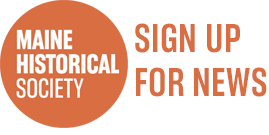Sometimes the Maine Memory Network standards can be confusing to contributors. We have tried to make it easy by providing you with our DPI Calculator below. Give it a try!
Technical Standards for images:
- Scan your photographs on a flatbed scanner. Enter the dimensions of your photograph on the DPI calculator above to find out the resolution (DPI or PPI) to scan your photo.
- Scans must be in-focus, straight, in color (scan black and white photos in Color Mode to capture the sepia tone), and saved with low compression. MMN only accepts JPG format, only.
- Set your scanner to Full Color or RGB, 24 bit color.
- Scan the entire item, not just a portion of it. Try to fill the frame but leave a small space or border around the item. See example of photograph of chair. See example of scan of a photograph.
- When saving the JPG file, select low compression or high quality. In Photoshop elements, select a quality of 11.
- When photographing objects with a camera, please follow these instructions. Photography Guidelines.
- Please contact info@mainememory.net if you need further instructions.