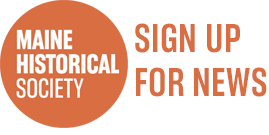These standards and procedures reflect best practices as identified by MHS.
File Formats Used on MMN
- Scans and digital photographs: .TIF for master (optional), .JPG for uploaded file
- Transcriptions: .PDF (Adobe Acrobat)
- Sound: .MP3
- Video: .MOV (Quicktime)
Scan Properties
We benchmark by file size, a more comprehensive measurement than resolution. Resolution is only one factor in the quality of a scan. (Resolution x Document size = File size)
File Size
High Resolution Option
When scanning, MMN suggests a high quality image so that it can be printed at 300 dpi up to 11" by 14". To achieve this, you need at least a 40 MB megabyte) file for color images. Even if you don't want to print the image, it is a good idea to scan it at a high resolution so you don't need to rescan it for other purposes later.
Low Resolution Option
The minimum file size for sharing images on the website, and being sufficient size for the zoom feature, is 2.5 MB.
JPG Compression
Save all JPG files at a low (10%) compression value. Using Photoshop, save your JPGs with a quality value of 11 out of 12.
Color Mode
Scan and save all historical items in RGB color mode regardless of whether the item is color or black and white.
Bit Depth
Use 24 bits per pixel (8 bits per color channel).
Saving a Master Scan
At MHS, our scanning philosophy is to scan an item only once, at a high enough quality to accommodate most future uses.
We recommend that all contributing partners save an original, untouched scan as a .TIF file. The original, or master scan, should be saved locally to your computer's harddrive or perhaps to some removable storage system (CD-ROM, etc.). You should make a copy of the master scan to edit for any subsequent use and save as a .JPG to submit to MMN.
Editing and Correcting your Scan
It is the goal of MMN to provide a faithful representation of a historical item at the time it was digitally captured.
For MMN, editing a digital file should be limited to making it look like the original. Editing should not include repairing tears, stains, markings, or any other blemishes on the original.
Monitor Calibration
Color management is a challenging task with the current variety of monitors, scanners, and computers. Different monitors may produce different results. When editing digital files, we suggest you calibrate your monitor to a gamma setting of 2.0 (half way between PC (1.8) and Mac (2.2) standards).
Sharpening
Do not sharpen digital images of photographs or paintings. Manuscripts may have minimal sharpening. We advocate sharpening subsequent copies for individual uses only.
Cleaning scans
Scanners pick up dust, hair, and smudges that result in additional visual elements that were not present on the original. It is acceptable, but not necessary, to clean such marks off a scan and this will make your images more appealing. This process can be time consuming and expensive when dealing with a large volume and, as a practice, the Maine Historical Society does not clean its scans, unless they are to be printed. If cleaned, the old scan is then replaced on the system.
Make sure you clean the glass on the scanner before scanning to prevent unnecessary touchup later.
Rotating
Digital files that are crooked (not aligned square to the edge) will not be accepted in MMN. Make sure you put the image on the scanner as straight as you can. You can always rotate the image after scanning using your image editing software.
Cropping
MMN has specific requirements regarding cropping of images. We think it is important to show the edges of documents and photographs, in most cases. For example, if a photograph, drawing, sketch, etc. is torn, or if the edges are irregular, we scan the image so all edges are showing.
- Manuscripts are cropped to show all edges.
- Paintings are cropped so the frame is not included, unless the frame provides historical information.
- Photographs are cropped so borders, matting, and frames are not included, unless the border, mat, or frame includes historically important information.
NOTE: If you crop the image, recheck your image size to make sure that it is not below the required file size.
Summary
Technical
- Scans should be 40.5-43 MB, opened
- The lowest file size acceptable is 2.5 MB, opened
- Save your master scan in TIF format
- All files sent to MMN shoudl be JPG format with minimal compression
- Bit Depth should be 24 bits for color images
- Color images should be RGB format, not CMYK
Image Quality Benchmarks
- The monitor's gamma setting should be 2.0, and brightness and contrast both set at 80%.
- Color and tonal range should convey the same appearance of the original item. Color and tonal range assessment is highly subjective and varies according to the viewing environment and characteristics of monitors.
- Any street signs or text in a scan should be as legible as in the original document when the scan is viewed at 100%.