The menubar in SiteBuilder contains all the tools you need to create your website. See below for an explanation of all the menu options.

View Profile – Allows you to enter contact information that will appear on the bottom of your site. This is also where you change the email address that the Contact Us form will send to.
Manage Participants – Allows you to add participants to the site. People who will be creating exhibits or albums for your site will need to first be added as a participant. See Adding Site Participants.
Publish Site – Allows you to make your site public so it will appear to the general public through a specific website address. See Publishing Your Site.
Return to MMN – Brings you back to your project site list on Maine Memory Network website.

Edit Site Layout/Color/Font – Lets you select different colors, layouts, and fonts for your site. See Choosing a Design.
Edit Site Title – Allows you to change the title of the site and a subtitle.
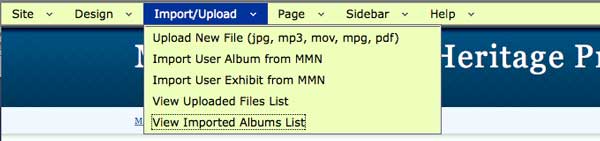
Upload New File – Allows you to select and upload a file to the site. All images and files need to be uploaded to the site before they can be included on a page. See Using Project Files.
Import User Album from MMN – Allows you to accept albums that were shared by site participants. Albums must be accepted, or imported, to the site before they can be included on a page. See Working with Albums.
Import User Exhibit from MMN – Allows you to accept exhibits that were shared by site participants. Exhibits must be accepted, or imported, to the site before they can be included on a page. After exhibits are imported, they automatically become a page on your site. See Working with Exhibits.
View Uploaded Files List – Displays the list of files that have been uploaded to the site. The files are categorized by Project Images, video, audio, and documents (PDF). From here, you can view, delete, add notes, or check the usage of these files on your site. See Managing Project Files.
View Imported Albums List – Displays the list of albums that have been imported to the site, with the options to view, edit, or remove the album from the site. See Working with Albums
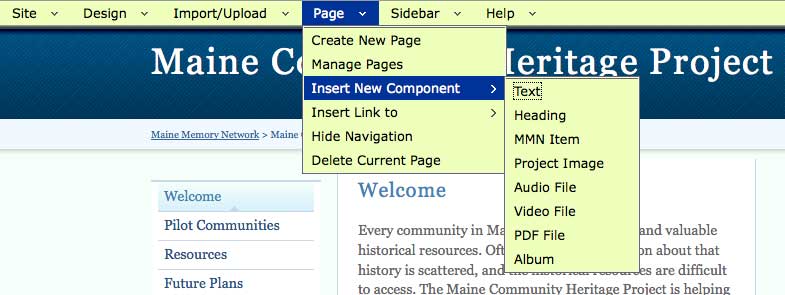
See Creating and Editing Pages.
Create New Page – Allows you to create new pages and decide where to place them on your site.
Manage Pages – Displays the list of page in your site and where they are located. You can move, edit page, edit title, and delete pages from here.
Insert New Component – Displays the component choices. Components are pieces of content that you add to your page. This includes text, images, files, and albums. Exhibits that have been imported are considered pages, just like all other pages in your site.
Text – Allows you to add text onto your page.
Heading – Allows you to add a heading. Headings appear as text but in a large, bolder font.
MMN Item – Allows you to add an image from MMN.
Project Image – Allows you to add an image that you have uploaded from your computer. You must first upload the image using the Import/Upload menu.
Audio File – Allows you to add a link to an audio file that you have uploaded from your computer. You must first upload the audio file using the Import/Upload menu.
Video File – Allows you to add a link to a video file that you have uploaded from your computer. You must first upload the video file using the Import/Upload menu.
PDF File – Allows you to add a link to a PDF file that you have uploaded from computer. You must first upload the PDF file using the Import/Upload menu.
Album – Allows you to add a link to an album that you have imported.
Insert Link to – Displays items that you can link to: Site page, External URL, or Email address.
Hide Navigation – Allows you to hide the left navigation bar on the page you are working on, so it does not appear to the public.
Delete Current Page – Brings you to a page where you can delete the page you last came from.
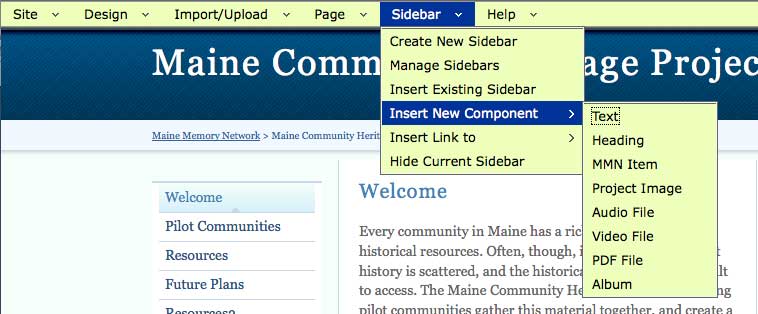
Create New Sidebar – Allows you to create a new sidebar. Each sidebar is given a name and you can use the same sidebar on multiple pages.
Manage Sidebars – Displays a list of sidebars that you have created. From here you can edit a sidebar's title (for better management) or delete a sidebar.
Insert Existing Sidebar – Allows you to select a sidebar, from a list of existing sidebars, to add to a page.
Insert New Component – Displays the component choices. Components are pieces of content that you add to your sidebar. This includes text, images, files, and albums. (see Insert New Component under Page Menu in this section).
Insert Link to – Displays items that you can link to: Site page, External URL, or Email address.
Hide Current Sidebar – Allows you to hide the sidebar from the page you came from. This will not delete the sidebar from your site, it will just hide it on that page.
Preview – Use this Preview link to see what your page and site will look like once it is published.